Dell Command Update
Getting Dell Command Update
This is the way i have implemented DCU during my osd process. First thing is to get the msi installer for dell command update. I always download the classic version.
Once you have downloaded the file from extract it to folder, then run the setup fille. As an aside, the fodler called Templates has the ADMX files in it for Group Policy, so you can deploy Dell Command Update to your estate, then you can control the settings for it.
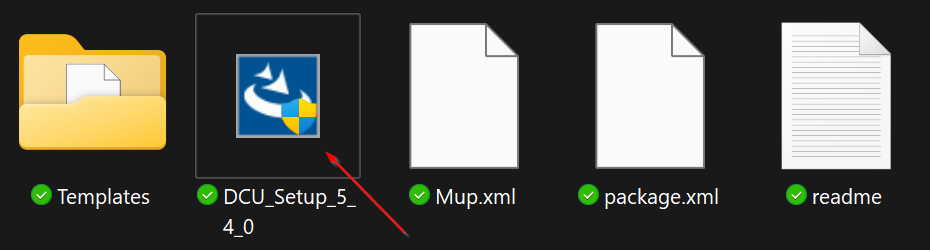
When the setup file runs, you will see it extract an MSI file. This will endup in your profiles AppData\Local\Temp
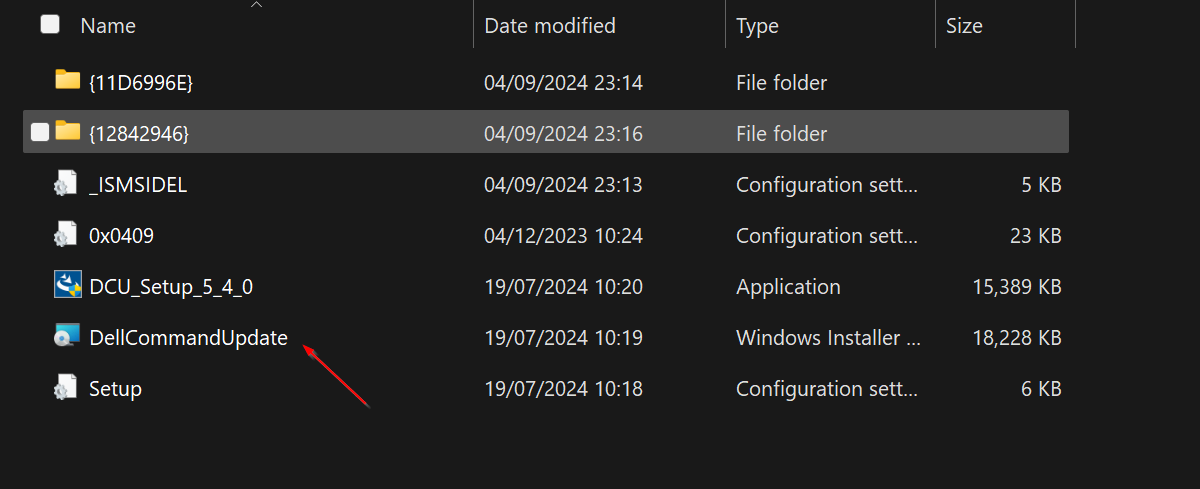
Copy that out, and make an application or package from it ready to be installed during OSD.
Adding to Task Sequence
Once its been packaged, you can add it to your task sequence. Because we are a mixed estate, it only installs if the task sequence is running on a Dell computer.
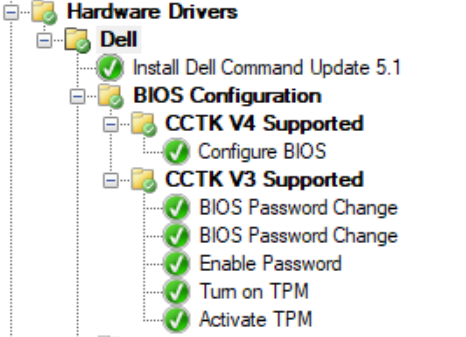
To make it only install on Dell Computers, i use a WMI query for Dell Computers. This query is applied to the Dell Group in the above screenshot.
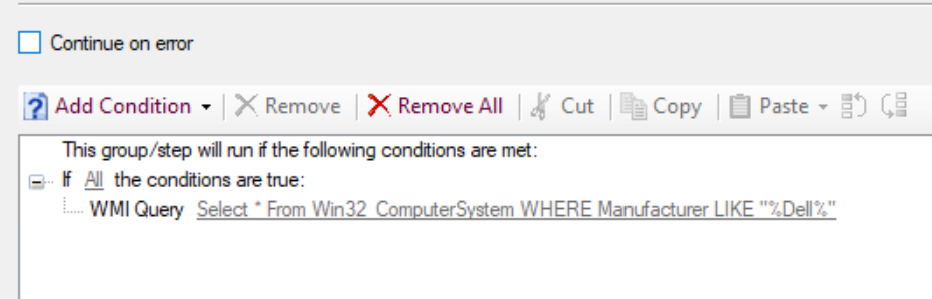
Select * From Win32_ComputerSystem WHERE Manufacturer LIKE "%Dell%"
Running during the Task Sequence
So to run this during OSD I use the following steps.
The Configure Dell Command Update step that sets the bios password that Dell Command Update will use when updating the bios of the machine thats running the task sequence.
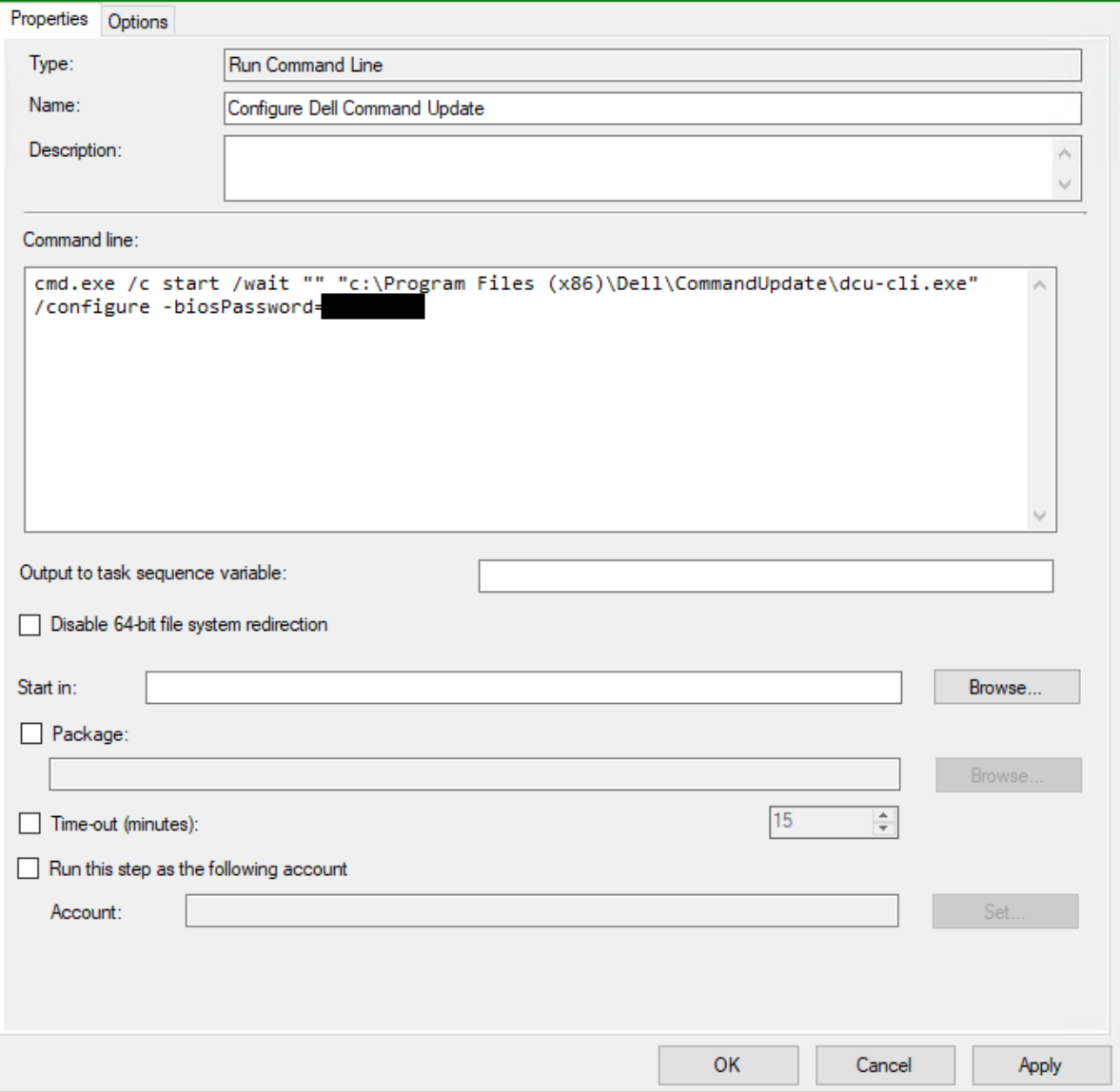
cmd.exe /c start /wait "" "c:\Program Files (x86)\Dell\CommandUpdate\dcu-cli.exe" /configure -biosPassword=BiosPassword
The next step Dell Command Update Run 1 actually runs Dell Command Update, and then querys the machine for what it needs. Downloads and installs whats required.
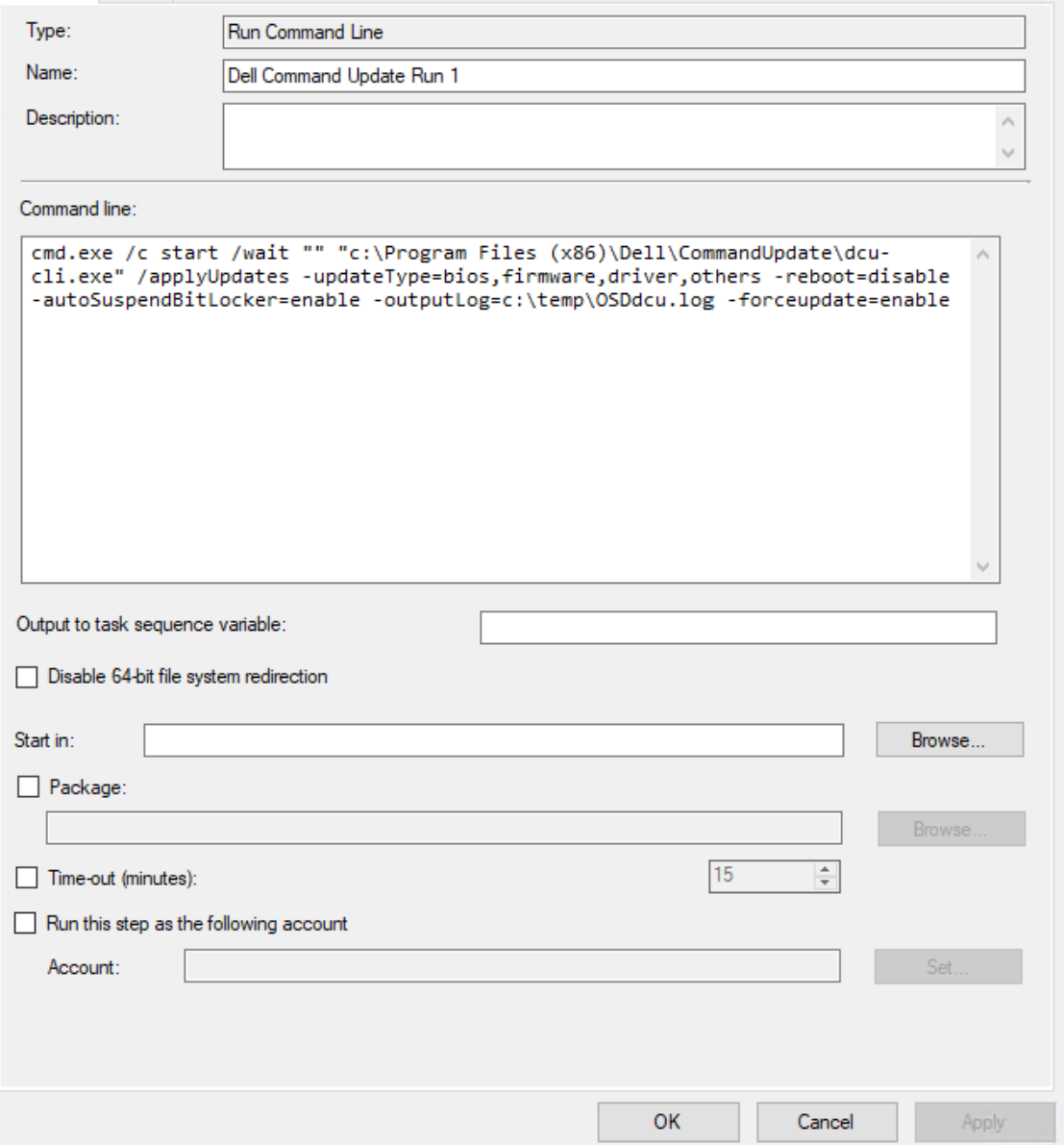
cmd.exe /c start /wait "" "c:\Program Files (x86)\Dell\CommandUpdate\dcu-cli.exe" /applyUpdates -updateType=bios,firmware,driver,others -reboot=disable -autoSuspendBitLocker=enable -outputLog=c:\temp\OSDdcu.log -forceupdate=enable
The other Dell Command Update run steps, just run the same command as above to check for more drivers that might be required. The only differnce is that the output log file has its own name per run.